  | If you want to read this with large print.. use CMDA and to copy the text and go to the bottom of this page and press CMDV in the textbox.~OR~Use your find button and type in the first word of each paragraph, then use you "shift" button to highlight as much text as you want..press CMDC to copy it.. then go down to the black textbox and press CMDV. Welcome to the wonderful world of Gaussian Blur and Misting. These imaging techniques are used at ImageMagick to create beauty. I will walk you through how to use Gaussian Blur and show you various images created with it. All of this was done using a webby! There will be links to other Tutorials on various other effects as well. Now on to imaging! I started with this picture and took it to ImageMagick.  The original size was 225x150. I resized it to 275x200. Then I went to the "Effects" tab and clicked it. In the textbox I typed in 2.0x2.0 and clicked on the "Gaussian Blur". Then I hit "create". Then I hit "output", chose "jpeg" and "single file" and "output". The result was this image.  Here's one that was 6.0x6.0 Gaussian Blur  Interesting but not exactly a neat picture, right? Well, let's see what we can do with Gaussian Blur. I took the original image and used 6.0x6.0 GB, resized it to 275x200. Then I went to "Composite". I placed the original URL into the URL textbox. I chose "composite out". Then I went just below my image ( which now has a black/white rectangle the same size as the original image depending on which IM you are at) and used the "paint" option. I chose "matte", "replace" and "none" for the fill color. This made the black/white transparent. ( Sometimes it is a transparent rectangle without having to do the above steps ~ depends on IM's mood :-) Then I went to "composite" again. I left my URL in the textbox and chose "over". Here's the result.  Not bad! Say you have a photo of a favorite pet or one of a child. To spice it up a little you can do this. Take an URL to IM, once there go to decorate and choose "border" and any color you like. I resized this image 50 pixels larger. Now it's 250x200. I then used Gaussian Blur at "Effect" .Then resized by 10 pixels for width and 10 for height. Then I went to "Effect" and used 6.0x6.0 and Gaussian Blur again. Then composited the original "over" again. The more you resize ( in small increments) and use Gaussian Blur.. the more of a softened edge you will get. The result is called "Misting". You can choose any color for this because the color will be a frame for your image, while your image becomes a blurred frame.  All of the following images were resized to 275x200, had 6.0x6.0 GB used and different "composite" options. |
| Using different effects | |||||
| "Add" | "Difference" | Minus | |||
 |  |  | |||
| "Plus" | "Subtract" | ||||
 | 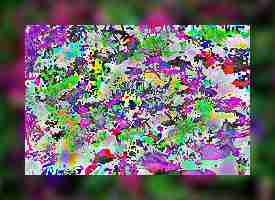 | ||||
| Thanks for visiting my site! Misting Ovals and Circles Home An ImageMagic Cropping Display |
Textbox



